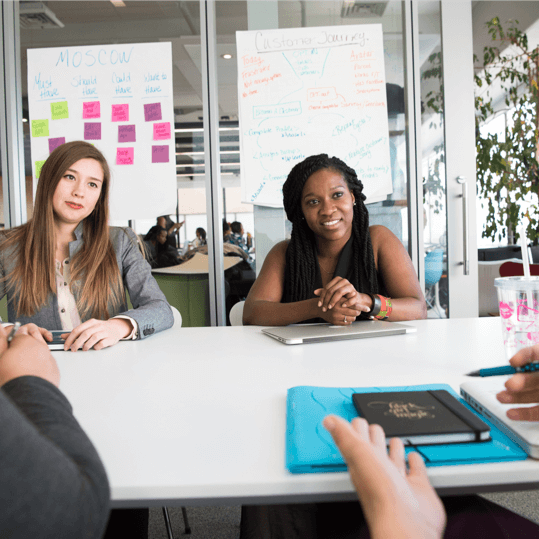The past couple of months have seen many enhancements added to GamePlan. Here are the top 12:
1. Significant performance improvements for large plans with thousands of tasks. This was done to support GamePlan scheduling a £900 million construction project.
2. You can now box select on the Whiteboard. Press the Shift key as you click and drag on the Whiteboard to box select multiple items. This makes it much easier to rearrange your Whiteboard and to group tasks.
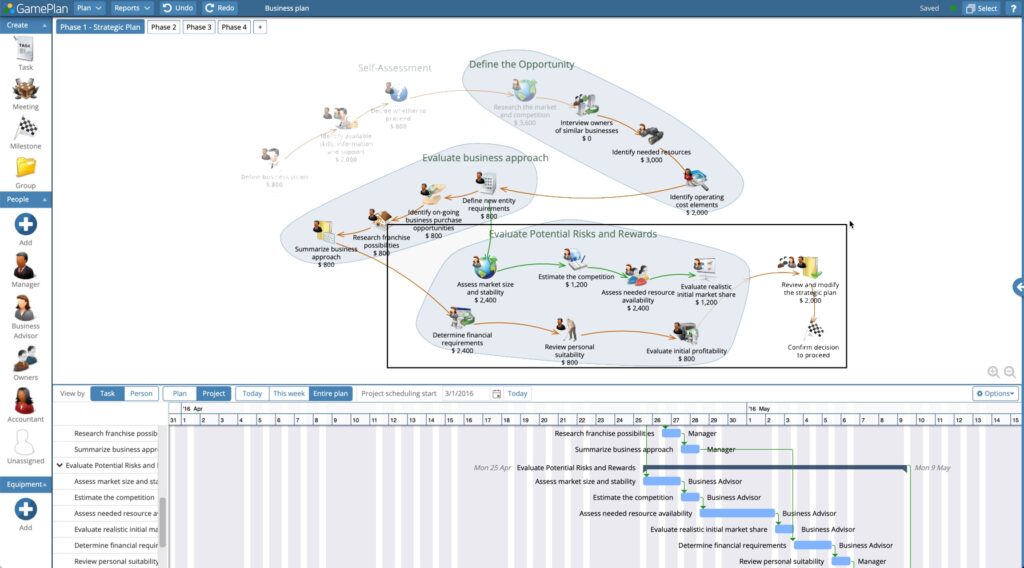
3. When multiple items are selected on the Whiteboard, you can now group them all at once. There are two methods to do this:
- Control-G
- right-click and choose Group from the menu
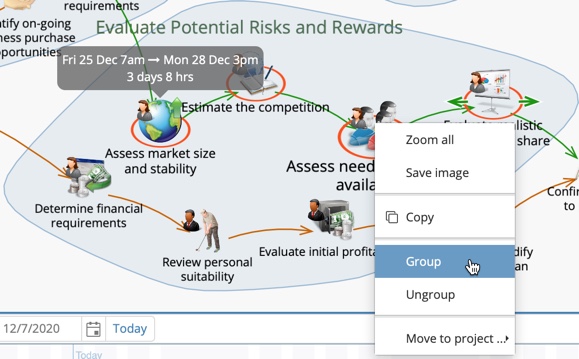
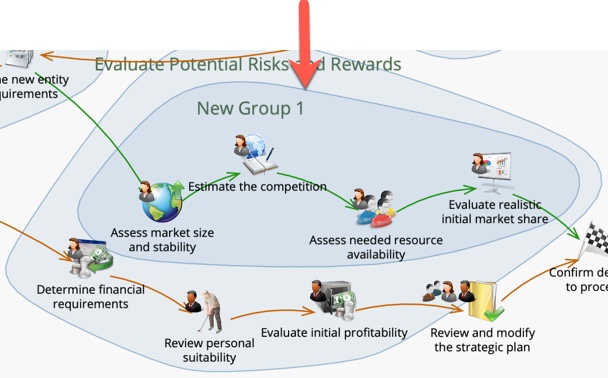
4. There is now a vertical line showing ‘Today’ on the Gantt chart. The colour can be changed in Plan Settings to make it more or less prominent.
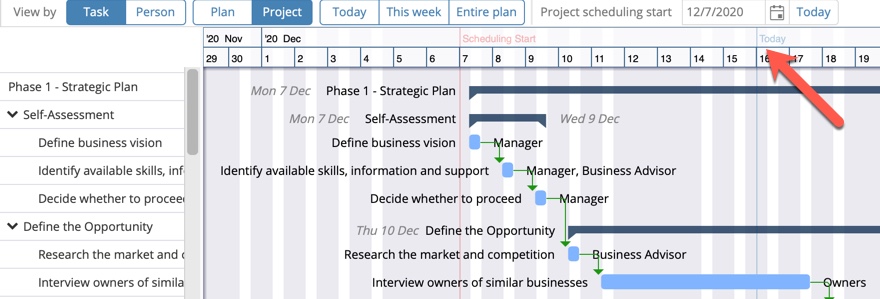
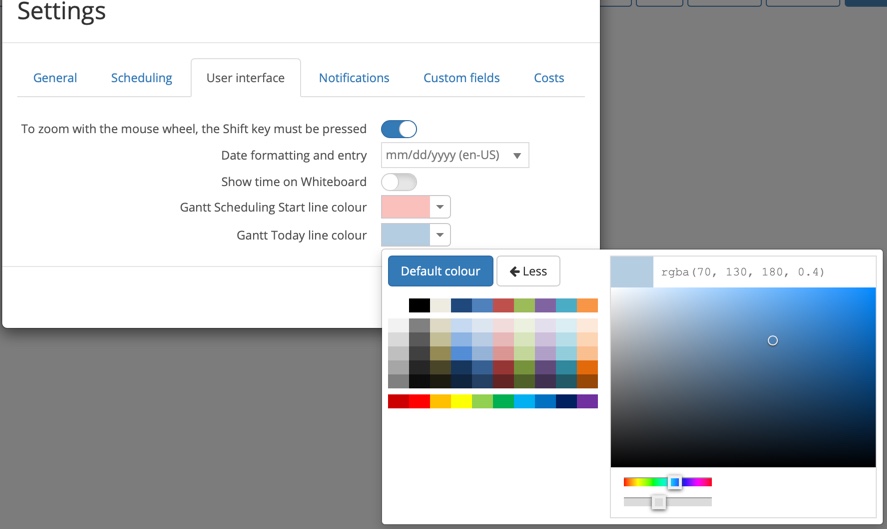
5. The ‘sticky mouse’ issue has been fixed. Previously, if the mouse wheel was engaged during a click and drag operation on the Whiteboard, releasing the mouse button would not release the drag operation.
6. The critical path is now shown correctly with red arrows for links between tasks in different projects.
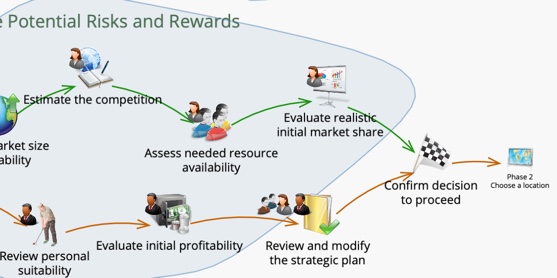
7. Right-click will never show the browser’s right click menu. Previously, in areas where we did not use our own right-click menu, right-click would show the browser’s right-click menu, which was confusing.
8. You can now efficiently change the Gantt chart bar colour for multiple tasks. Select multiple tasks on the Whiteboard or Gantt chart, then in the Data Panel choose the bar colour for all selected tasks.
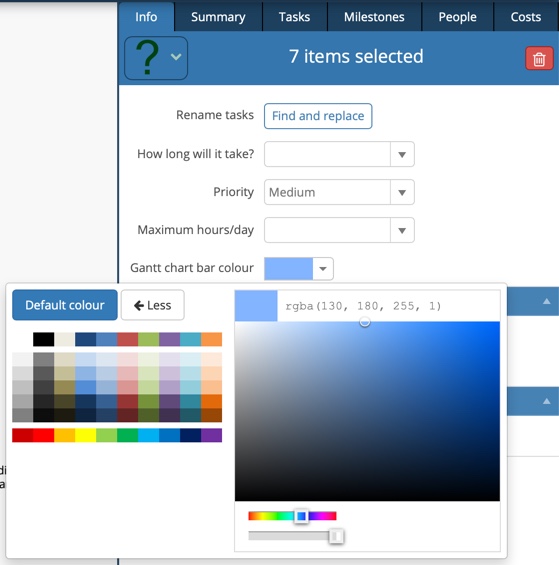
9. The task editing dialog has been greatly improved. Previously, you had to wait about a second after making a change for the value to be applied. Changes are now applied when you close the dialog with OK. You can also quickly apply the dialog with the Enter key and cancel the dialog with the Escape key.
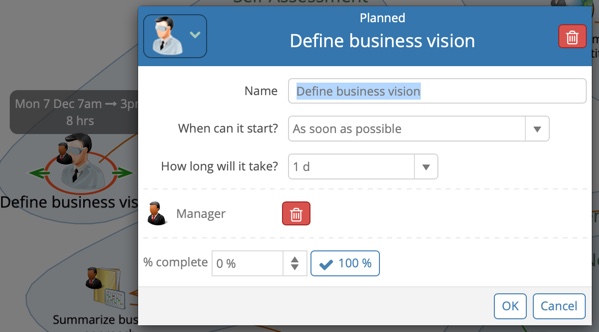
10. You can now double-click on a Gantt chart task bar (or anywhere on the Gantt chart row) to edit properties of the task.
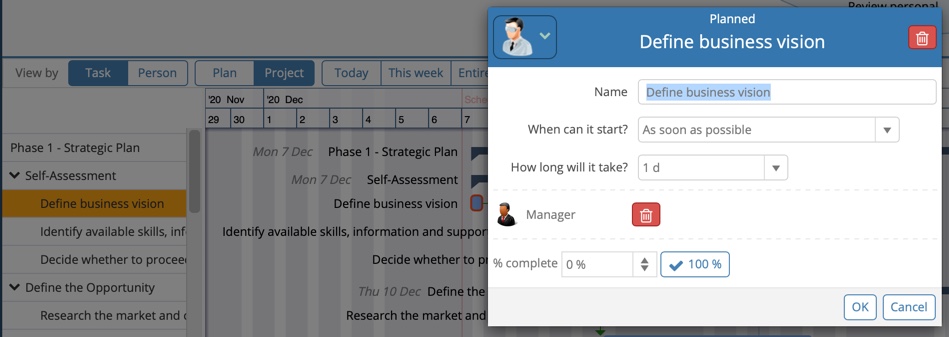
11. There is now a summary bar in the Gantt chart for the entire project.

12. Selected resources are now highlighted on the Gantt chart as well as the Whiteboard. This makes it easier to identify which tasks people or equipment are assigned to.
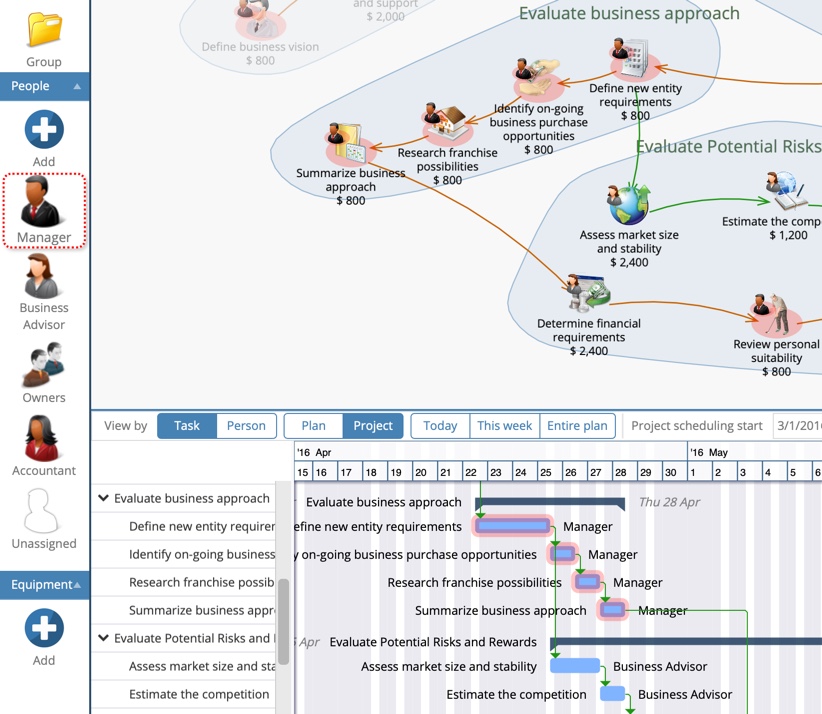
Subscribe To Our Newsletter
Get updates and learn from the best
More To Explore
Revolutionizing Collaboration with Concurrent Editing in GamePlan
Exciting news! We’re thrilled to announce a game-changing update to your favourite project planning and scheduling tool — introducing concurrent editing in GamePlan! Say goodbye
Empowering Remote Work with Resource-Specific Timezones
We’re excited to announce a significant enhancement to your project planning and scheduling experience — introducing resource-specific timezone support! In our era of remote work,